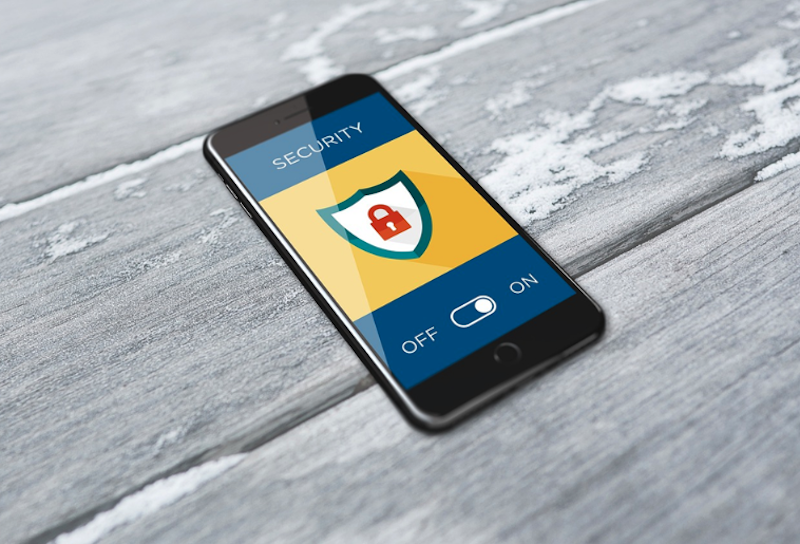
The Ultimate Guide to iPhone Security
How secure are iPhones? An iPhone is generally more secure than an Android phone. Many Android devices from different manufacturers make it more vulnerable as some aren’t as good with security as others.
Despite the fact that Apple always keeps security top of mind, even an iPhone can be hacked. In this article are tips and practical advice on how to keep your iPhone safe and secure.
Turn off certain iPhone settings
Understanding your iPhone settings is important if you want to protect your personal data. Certain iPhone settings can pose security or privacy risks and you need to turn them off.
Disable notification previews
When a notification appears on your lock screen, anyone with access to your iPhone can see a preview of the notification content. Notifications could contain sensitive information. Go to Notifications in Settings and to Show Previews. You can change this to Never or When Unlocked.
Can an iPhone be hacked? Turning off certain iPhone settings can definitely make you less vulnerable to hacking. You will notice signs if your iPhone is hacked such as a drop in performance and battery life.
Your contacts may say you are spamming them and you may see unrecognized apps and pop-ups. If you want to check if iPhone is hacked you can use the Unstructured Supplementary Service Data (USSD) system.
Using special codes can supply you with information from the Global System for Mobile Communications.
Location tracking
Apps on iOS must ask your permission to use GPS and other ways to track where you are in real time. Disabling location services altogether offers maximum privacy.
You can also review which apps have access to your location in Settings>Privacy>Location Services. Turn off the ones you don’t want to track you or change to While Using rather than Always.
Ad tracking
Apps can track your interests which exposes you to targeted scams. Under Privacy in Settings, you can go to Apple Advertising and toggle off Personalized Ads.
Bluetooth
If you leave Bluetooth on it is easier to track your device. It’s best to turn off Bluetooth in Settings when you’re not actively using it.
Remove access when locked
Anyone with physical access to your iPhone has access to some of your personal information on your lock screen. You should restrict what can be shown.
To do this go to Touch ID/Face ID & Passcode in Settings. Scroll down to Allow Access when Locked. Disable apps that might show personal information on the lock screen.
What to do if iPhone is hacked?
You can install and run trusted anti-malware software, change your passwords, delete suspicious apps, and factory reset your iPhone.
Changing your cybersecurity habits can help to protect your iPhone in the future. Some of these habits include using strong passwords, never connecting to an unsecured Wi-Fi network, and only installing verified apps through the App Store.
Use built-in iPhone security settings
Various built-in iPhone security options help to protect access to your iPhone. Are iPhones encrypted? With the amount of personal information you store on your iPhone, it’s reassuring to know that iPhones are encrypted.
Phone encryption scrambles data into a secret code that needs a key to decipher. Without the key, the data is unreadable. iPhone data is encrypted by default when you create an Apple ID and passcode.
Set a strong passcode
On iOS 11 and higher, you can set up a custom numeric passcode using as many digits as you like. For greater security, you can use an alphanumeric passcode that consists of a mix of eight letters, numbers, capitals, and symbols.
Use Touch/Face ID
Touch/Face ID adds an additional layer of security as it requires a fingerprint or facial recognition to unlock your iPhone. Go to Touch/Face ID & Passcode in Settings and follow the instructions to set the method you prefer.
Enable two-factor authentication
Two-factor authentication gives your iPhone an additional layer of security. Enabling it means you need to enter a code sent to your iPhone via SMS in addition to your login details. A person must have physical access to your phone and your login details to access your Apple account.
To set up two-factor authentication, go to your name and Password & Security in Settings. Find Two-Factor Authentication and you can follow the prompts on screen to set it up.
Turn on Find My iPhone
Turning on Find My iPhone allows you to find your iPhone if it’s lost or stolen. You can locate, lock, and remotely wipe your device if necessary. To enable this option go to Settings, your name, and Find My to turn it on and Send Last Location.
Verify app security and permissions
When considering how to secure iPhone you need to control which apps have access to your data. Apps may request access to your microphone, camera, contacts, and so on. They may collect more data than necessary. You should always check the app permissions before installing or downloading an app.
In Settings you can scroll through your apps, review their permissions, and adjust them if necessary. If you don’t download an app from the official App Store, it’s essential to make sure it has a good reputation for privacy and security.
Think about Siri
You may want the convenience of using Siri but worry about security on iPhone when using it. Several studies have found that using voice-controlled assistants like Siri can lead to privacy breaches and security risks.
You can improve your privacy while using Siri by restricting the apps it monitors to personalize its search suggestions. Scroll down Siri & Search to find the list of apps and disable those you don’t think Siri needs access to.
Use third-party security applications
Third-party security applications can provide additional protection to your iPhone’s built-in security features. They can help to protect your device from malware and other security threats.
It’s important to only use trusted and reliable third-party apps with good reviews. Make sure you keep any third-party security app you use up to date with the latest software updates.
Public Wi-Fi networks are vulnerable to hackers. If you need to use public WiFi, you should make use of a Virtual Private Network (VPN) to ensure your sensitive data is protected.
Conclusion
Apple prides itself on the security of its devices but this doesn’t mean they are 100% safe. You need to be aware of all the settings on your iPhone. Turning off certain ones is necessary to protect your privacy and security.
There are also built-in settings you need to make use of if you want to ensure your iPhone is safe and secure. With these tips, you’ll be able to optimize your iPhone and use it without any security-related worries.

