Transform Your Videos: 6 Superior Techniques for Changing Sky Backgrounds
We often need to enhance the visual appeal of outdoor videos. Mostly, videos have some kind of lag due to environmental constraints. The sky replacement is the best option to make the video visually more attractive.
You can replace a dull sky in your videos with a beautiful sunset, night sky, or other aesthetically eye-catching sky view. Numerous tools are available on the market that can make your videos visually more appealing with a beautiful sky background.
So, here we have enlisted the 6 superior tools that can add a beautiful sky background to your dull videos.
Part 1: How Changing the Sky Background Works
With advanced AI tools, one can easily replace the dull sky with a night sky background, sunset, or lightning sky. These AI-powered tools have special algorithms that first detect the sky in a video. Then, with a click, they remove and replace it with another selected sky template.
No special skill or complexity is involved in it. Just download the software and do what you want to add to your videos to make them more aesthetically pleasing.
Part 2: How to Change Sky Background in 6 Ways
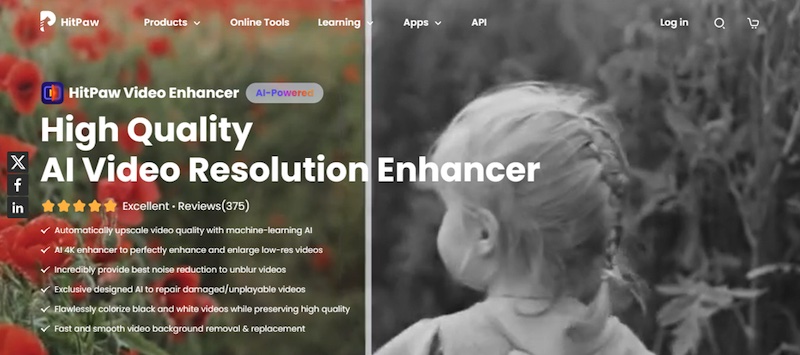
2.1: HitPaw Video Enhancer
HitPaw Video Enhancer is an incredible AI-powered video editor that makes your videos perfect. It has four main features: video enhancer, AI background remover, Magic Sky, and video repair.
With the Hitpaw Video Enhancer Magic Sky feature, you can change the sky background. You can replace it with a variety of sky backgrounds and customize sky templates as you want.
Sky templates: HitPaw video enhancer has several sky templates to enhance the video quality. You can replace your sky video background with a beautiful template of clear blue sky, vibrant sunset, majestic mountain vistas, serene beach scenes, dramatic night skies, and more.
Customize sky templates: HitPaw video enhancer lets the user customize templates. Users can customize the parameters such as brightness, contrast, saturation, and color temperature to match the sky templates with the rest of the video content seamlessly.
Export video to multiple formats: Users are not bound by a single format of a video. Videos can be exported to MP4, MOV, MKV, AVI, and GIF.
How to Change Sky Background in HitPaw Video Enhancer
Step 1: Download and install
Download and install the HitPaw video enhancer from the official website.
Step 2: Import the video file
On HitPaw’s video enhancer homepage, click on “Magic Sky.” Then click on “Import Video File” to upload the video you want to replace the sky background.
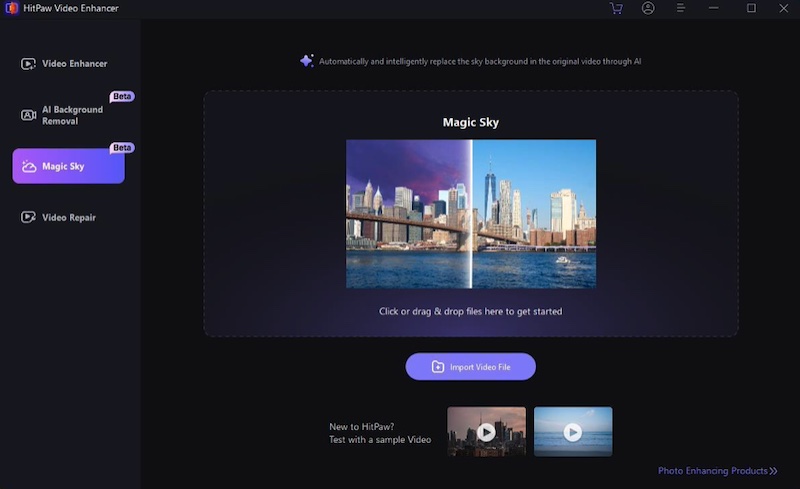
Step 3: Select the sky background
You can change the sky background from the available templates or upload a new one to use in your video.
Step 4: Preview
Click on preview to see the change in the sky background of your video.
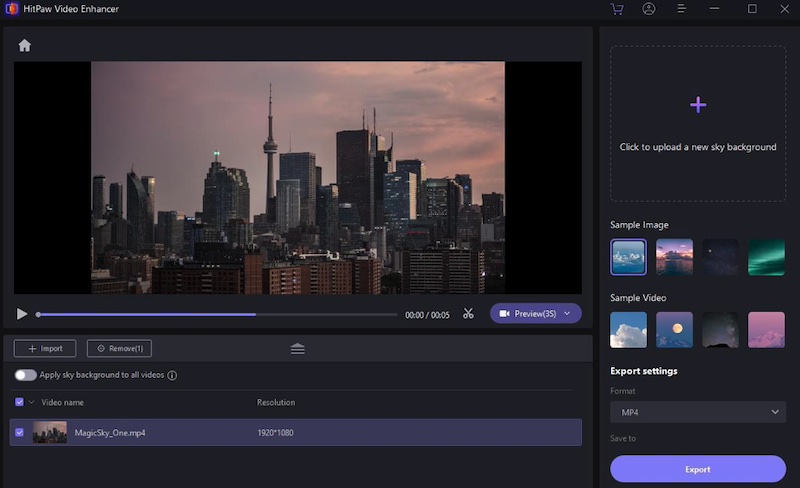
Step 5: Save the video
Save the video by clicking on export. You can also export the video using the given file formats.
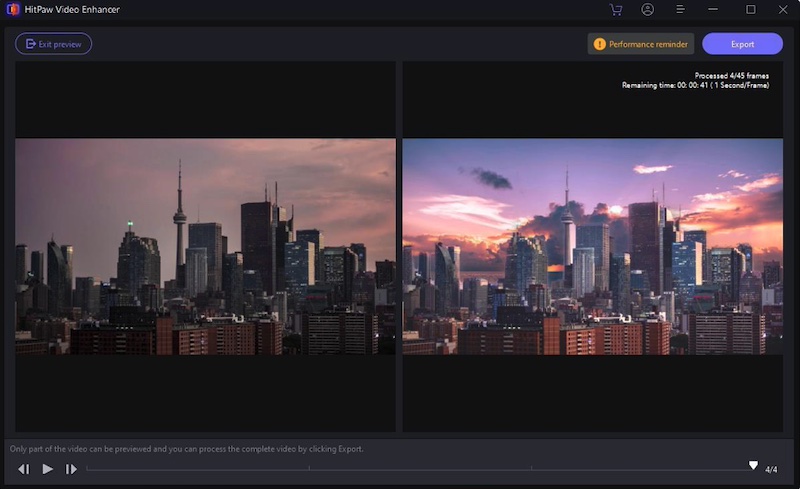
In this way, you can add a variety of sky backgrounds to your video and make them more memorable and attractive.
2.2 Premiere Pro
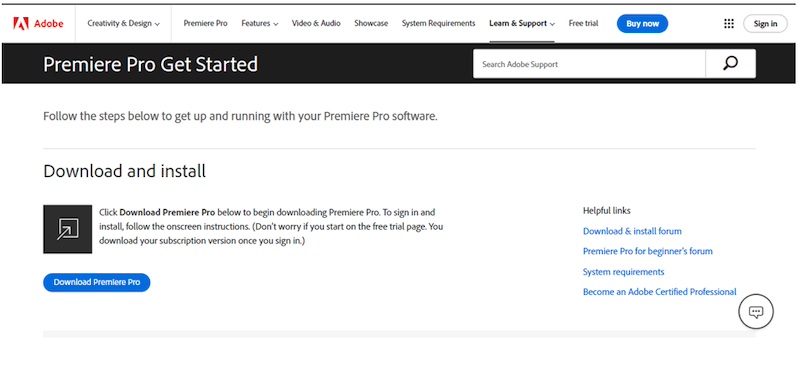
Premiere Pro is a professional, comprehensive video editing software developed by Adobe. With a timeline-based interface, it has a variety of features for editing video clips and audio tracks.
Users can also use its wide array of tools to cut, trim, and merge video clips. Premium Pro can also be used to apply various effects and filters, like sky replacement.
How to Change Sky Background in Premiere Pro
Step 1: Download and install
Download and install Premiere Pro from the official website.
Step 2: Import video
Open your timeline and drop your video into the Premiere Pro timeline.
Step 3: Select sky
Find the pen tool to select the sky area manually for replacement.
Step 4: Replace sky
Import your desired sky image in Premiere Pro and place it in the layer beneath your video clip.
Step 5: Blend and adjust
Use blending modes and opacity adjustments to blend the new sky with your video. If needed, adjust color, brightness, saturation, and contrast.
Step 6: Render and export
Once satisfied, render and export it in your desired format.
2.3: Final Cut Pro
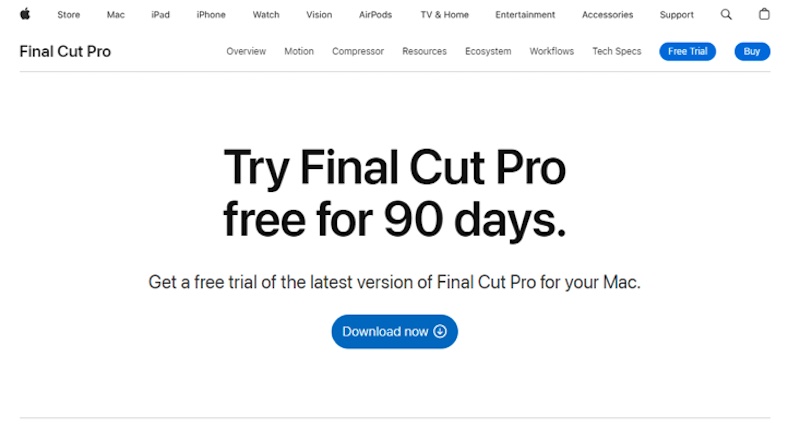
Final Cut Pro is Apple’s professional video editing software for Mac. Its advanced features match the needs of regular users and professionals.
It has motion tracking, voice isolation, a focus option for video shots in iPhone cinematic mode, and much more. It’s a perfect alternative software for iMovie users.
How to Change Sky Background in Final Cut Pro
Final Cut Pro offers two ways to change the sky background with a Keyer or Mask. Here, we are using the Keyer method:
Step 1: Import your video
Import your video in the main homepage timeline of Final Cut Pro and trim it if needed.
Step 2: Apply Keyer
Search for Keyer in the Effects panel and add it to your clip. Now, click on the Keyer effect dropdown to see the settings. In the settings, click on the “Sample color” and draw a box on the screen where you want to change the color.
Step 3: Fill color
Navigate to the Edge Distance, Fill Holes, and Split Levels to adjust and fill the color until satisfied.
Step 4: Replace sky background
Drag your new sky background under the performer layer.
Step 5: Adjust color
Look for the Color Correction in the Effects Control panel, then add it to your performer layer. Adjust your performer layer with the color board settings according to the background’s color tone.
Step 6: Export
Once you are satisfied with the result, preview the video to see the final look and then export it to your desired format.
2.4: Power Director
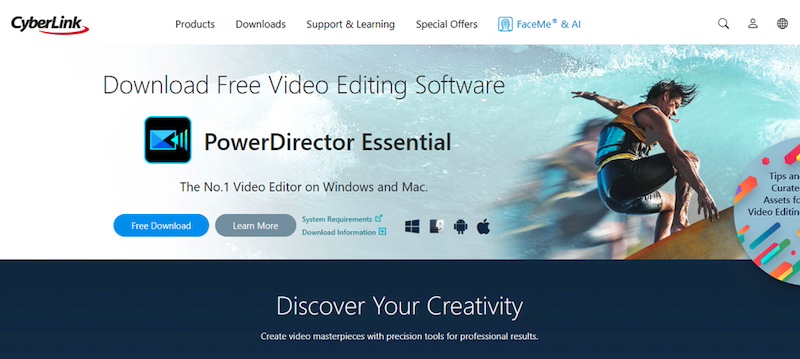
Power Director is a software specially created for professionals to edit, cut, and refine videos. With its drag-and-drop interface, artists can blend, shape, and add text or graphics to make the footage more artistic.
How to Change Sky Background With Power Director
Step 1: Download and install
Download and install Power Director from the official website.
Step 2: Import footage
Import your video to Power Director to replace Sky.
Step 3: Select AI Sky replacement
Under the plugins tab, select “AI Sky Replacement.” The AI Sky Replacement window shows the sky replacement editing tools.
Step 4: Select the Sky replacement
From the dozens of sky replacement videos, select one you want to include in your project. Then, preview the video to see the effects.
Step 5: Adjust video
On the right side of the sky replacement window, click on the sliders to adjust the fade, position, scale, and so on.
Step 6: Transform video
Once you have selected all the settings and the Sky replacement video, click “Transform Video” at the bottom right corner of the screen to apply changes to the video.
2.5: CapCut
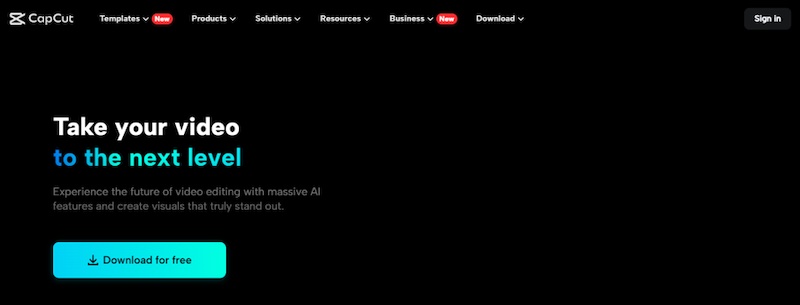
The most common and well-known app among TikTok creators, CapCut, is famous for its stunning filters and capabilities. You can level up your video with its hundreds of video templates.
How to Change Sky background in CapCut
Step 1: Open the CapCut
Open the timeline of the CapCut and import your video footage to change the sky background.
Step 2: Apply background
In the overlay section, add a sky template above the video footage. For instance, we are applying a night sky background. On the right-hand side of the dashboard, explore the “Blend” option, and in the dropdown menu of “Normal,” select Darken.
Now, head to the Mask tab and select the Split option. In the preview window, use the controls to adjust where the split takes place. Now, copy and paste the clip to the main timeline.
Drag the duplicate clip above the first overlay. Make sure the duplicate clip is highlighted. Select the Cutout and then select the auto Cutout. This will change the sky into a nighttime sky.
Step 3: Export
When your video background is ideally changed, export and save the video.
2.6: AILab
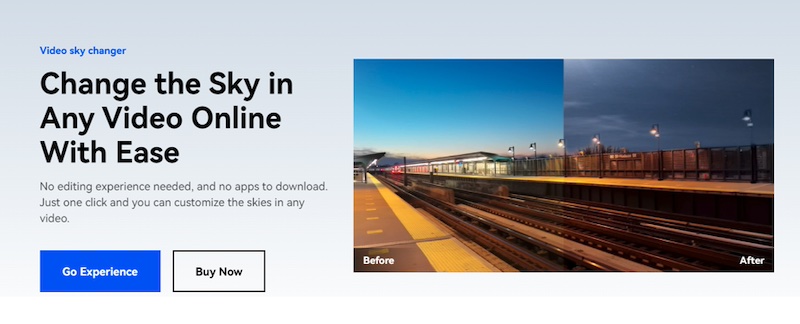
AILab is an AI-powered online video sky-changer tool. It doesn’t require any experience, and you can change the sky in video with just a click.
How to Change Sky Background With AILab
Step 1: Access the AILab
Open the web page of AILab and simply upload your video to change the sky background.
Step 2: Select a sky template
AILab offers multiple sky templates for video clips; however, you can also upload your preferred sky background from the local files.
Step 3: Preview
AILab automatically works with the video, adjusts the color of the land, and performs sky segmentation. You can preview the final video before exporting.
Step 4: Export the video
After the preview, if you are satisfied with the applied sky background, export the new video clip.
Conclusion
We have listed some top-of-the-sky background changers With artificial intelligence-powered like HitPaw Video Enhancer, users can change the sky background without any skill. It can change the sky background with just a click within seconds.
With all the top options in front of you, it’s easy to decide which tool suits you best, whether you are a beginner or a pro. For a seamless sky background change, give HitPaw Video Enhancer a try now!
Part 4: People Also Ask
4.1: What is the sky replacement feature?
A sky replacement feature allows users to change the sky background of a video clip or picture. This feature allows users to add more attractive and eye-catching sky backgrounds and make their videos more stunning and appealing.
4.2: How to Change Sky Background?
Changing a sky background is straightforward with any AI-powered tool like HitPaw Video Enhancer. Just download the tool and click on “Magic Sky, upload a video, choose a sky template to apply, preview, and export the final video.
4.3: What is the App that Changes the Sky in the video?
HitPaw Video Enhancer is the best app for changing the sky in a video. It works with AI algorithms that can change the sky background without any manual work or professional skill. Changing the sky background in the video is now much easier and quicker than ever before.

