Getting Started with Power BI Trial: A Step-by-Step Guide to Harnessing its Analytical Capabilities
Businesses rely on efficient data analysis to make wise decisions and gain a competitive edge in today’s data-driven environment.
Microsoft’s potent business intelligence tool, Power BI, enables users to turn unprocessed data into interactive reports and dashboards that are aesthetically attractive.
If you’re unfamiliar with Power BI and want to learn more about its features, this step-by-step tutorial will show you how to sign up for the Power BI Trial. By the conclusion, you’ll have a strong foundation to use Power BI’s analytical capabilities.
Understanding Power BI:
It’s crucial to understand the foundations of Power BI before delving into the practical parts. Users of the cloud-based business analytics application Power BI may visualize and communicate insights gleaned from their data.
It includes a variety of features, including collaborative tools, interactive visualizations, and data modelling. You can integrate Power BI with a variety of data sources, shape and transform data, create interactive reports and dashboards, and then share them with others.
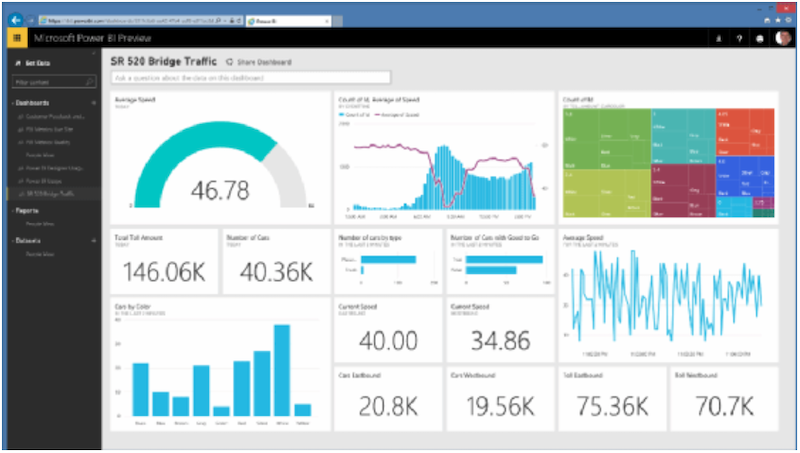
Signing Up for the Power BI Trial:
You must register for the Power BI Trial in order to start your Power BI experience. Click the “Try free” option on the Power BI website. When asked, sign in using your Microsoft account or make one if you don’t currently have one. After logging in, you may move on to begin your trial.
Navigating the Power BI Interface:
The Power BI interface has a user-friendly and intuitive workspace when you first access it. Making the most of Power BI requires you to become familiar with its many UI elements. The primary components are the navigation pane and the sections “Home,” “Workspace,” “Reports,” “Dashboards,” and “Apps.”
Additionally, you’ll find the canvas area where you can create visualizations, and the visualization pane, which offers options for customizing and configuring visuals.
Connecting to Data Sources:
Power BI’s ability to connect to a variety of data sources is one of its main advantages. You must link Power BI to your data in order to take use of its analytical features.
For data connectivity, Power BI provides a wide range of alternatives, including well-known sources like Excel, SQL Server, SharePoint, and more.
You can select the best connection technique for your data source, such as data import or setting up a direct query connection.
Transforming and Shaping Data:
Once you’ve established a connection to your data source, it’s crucial to modify and shape the data to meet your analytic needs.
With the help of Power BI’s robust data modelling and transformation engine, you can carry out a number of tasks including filtering, merging, dividing, and constructing calculated columns. By leveraging these capabilities, you can clean and structure your data to obtain meaningful insights.
Creating Visualizations:
Data visualizations are essential for making information clear and compelling. Power BI provides a wide range of visualization choices, from straightforward charts to intricate matrices and world maps.
Drag and drop fields into the canvas area to create visualizations, then select the proper visualization type from the visualization pane. To improve the visual attractiveness and interactivity of your reports, Power BI also offers a wide range of formatting and customization choices.
Building Reports and Dashboards:
Your data’s insights are mostly communicated through reports and dashboards. You can create interactive reports with Power BI that let users explore and go deeper into particular data points.
Multiple visuals may be added, filters and slicers can be made to segment data, and connections between the visuals can be defined to create dynamic interactions.
On the other side, dashboards offer a high-level overview of important indicators and KPIs. For real-time monitoring and collaboration, you may share the dashboard with others and pin pertinent visuals from your reports to it. You can then organize the visuals in a pleasing arrangement.
Adding Advanced Functionality:
Your reports and dashboards’ analytical skills can be improved with the help of Power BI’s sophisticated capability. To carry out sophisticated computations and aggregations, you may make use of capabilities like calculated measurements and calculated tables.
You may further expand the functionality of the tool and integrate specialized visuals catered to your company needs by leveraging Power BI’s ability to generate custom visuals using the Power BI visualization SDK.
Sharing and Collaboration:
Data analysis requires collaboration, and Power BI makes it easy for people to share and work together. By publishing your reports and dashboards to the Power BI service, you may share them with coworkers, stakeholders, or clients.
Power BI has a number of sharing options, including the ability to share a link, embed reports into other software or websites, and provide access rights to particular people or groups. This makes cooperation possible and guarantees that everyone has access to the most recent information.
Exploring Power BI Marketplace:
Pre-built solutions, templates, and visualizations produced by the Power BI community and Microsoft partners may be found and explored in the Power BI Marketplace, also known as AppSource.
It offers a sizable selection of information that is available right away and can hasten your Power BI journey. The Power BI Marketplace provides a plethora of tools to improve your analytical capabilities and optimize your data analysis operations, ranging from industry-specific templates to bespoke graphics and connections.
Training and Learning Resources:
Utilize the training and learning materials that are offered if you want to maximize your Power BI competency. On the Power BI website, Microsoft offers thorough documentation, guides, and video lessons.
There are also online user groups, communities, and forums where you can connect with other Power BI fans, exchange expertise, and get advice. You may use Power BI to its maximum potential by spending time learning and upgrading your skills.
Conclusion:
A fascinating journey awaits you as you begin the Power BI Trial, which offers a myriad of opportunities for data analysis and visualization.
You may use Power BI’s analytical skills to promote data-driven decision-making in your organization by grasping its principles, registering for the trial, and becoming familiar with its many elements and features.
Consider discovering new data sources, transforming and shaping data, producing eye-catching visualizations, developing interactive reports and dashboards, and working successfully with others.
You’ll become skilled at utilizing the capabilities of Power BI and unleash the actual potential of your data through practice and ongoing learning.

