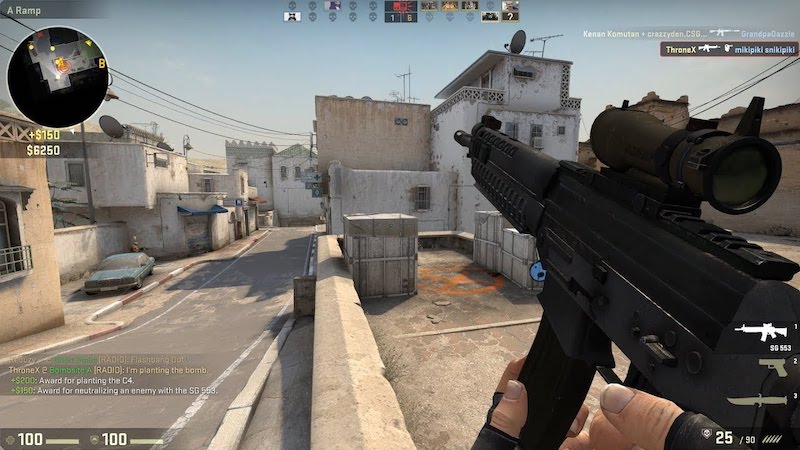
Counter-Strike: Global Offensive Pro Player Settings
Counter-Strike: Global Offensive, or CS:GO, is a tactical first-person shooter video game that has become one of the most popular games in the eSports community in the United States and around the world.
Players use a variety of weapons, tactics, and strategies as they compete against each other in game modes such as deathmatch, destruction, and hostage rescue.
As with any game, the key to success lies in the player’s ability to customize game settings and optimize performance. This text will focus on the settings and configurations used by professional CS:GO players to gain an advantage over their opponents.
We will also show you the settings of the top 3 players.
And on the Profilerr site you can read in detail about the features that will be described.
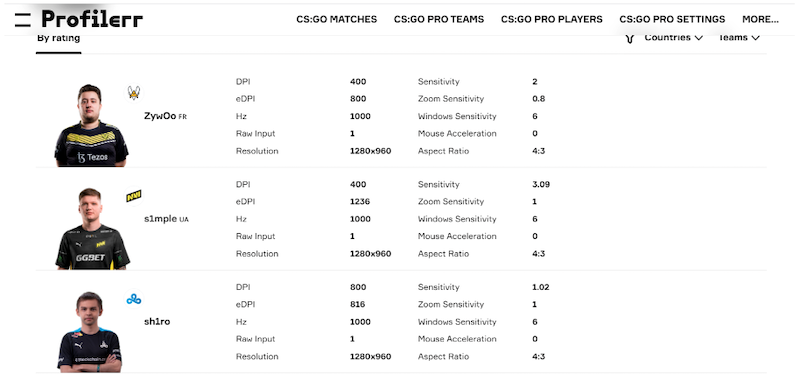
What is available to players
Game parameters
Players have a range of options available to customize game settings to suit their individual playing styles. These settings include display resolution, in-game sensitivity, mouse acceleration, and crosshair size, and adjusting them can greatly improve a player’s accuracy and reaction time.
However, it’s important to note that not all visual adjustments are created equal, and some can actually hinder gameplay. For example, turning off dynamic shading and glare, increasing brightness, turning off motion blur and anti-aliasing can all help make the game easier to see and play.
For more advanced players, additional settings can be configured to improve performance.
DPI
- What it is: Mouse sensitivity measured in dots per inch.
- Value: ranges from 400 to 3200, but can be higher.
- Low values (400 to 800) are recommended to improve mouse accuracy and controllability.
Sensitivity
- What it is: A parameter that determines how fast the mouse moves when you move it.
- Value: Usually 1 to 4 but may be higher.
- Low values (1 to 2.5) are recommended for better accuracy and control.
eDPI
- What it is: The effective sensitivity of the mouse, which takes into account DPI and Sensitivity.
- A value between 600 and 1200 is recommended.
Zoom Sensitivity
- What it is: A parameter that determines how fast the mouse will move when using Zoom.
- A value of 1 is recommended for accuracy and controllability.
Hz
- What it is: The frequency at which the mouse sends information back to the computer.
- We recommend 1000 Hz for best accuracy and speed of mouse response.
Windows Sensitivity
- What it is: A parameter that determines how fast the mouse moves on your Windows desktop.
- Value: Usually between 1 and 11.
- Recommendations: Use a value of 6 to get the mouse as close as possible to the original Windows settings.
Raw Input
- What it is: A setting that allows the game to get mouse movement data directly from the drivers, bypassing the operating system settings.
- It is recommended to turn it on to eliminate additional mouse speed variation based on movement speed.
Mouse acceleration
- What it is: Mouse acceleration is a feature that changes the speed of the cursor on the screen depending on how fast the player moves the mouse.
- It is recommended to disable mouse acceleration.
Resolution
- What it is: The higher the resolution, the more detailed and clear the image will be.
- It is recommended to use the most appropriate resolution that provides the best balance between image quality and performance.
Aspect Ratio
- What it is: Aspect ratio is the ratio of an image’s width to its height. In CS:GO, players can choose different aspect ratios depending on their preferences and monitor settings.
- It is recommended to use an aspect ratio that provides the best balance between image quality and performance. Typical aspect ratios include 4:3, 16:9, and 16:10.
It’s important to note that while adjusting settings can be beneficial, it’s also important to find the right balance. Some settings may have unintended consequences, and it’s up to each player to find the settings that work best for their individual needs.
Sound settings
In CS:GO, sound settings are an important factor that can greatly enhance a player’s gameplay. It is very important to adjust sound levels for various in-game noises, such as:
- Adjust volume: adjust the sound level for different types of sounds, such as footsteps, gunshots, explosions, etc.
- Disabling echo and reverberation effects: this can help make sounds clearer and reduce confusion in the player’s head.
- Choosing the right sound configuration: adjusting certain settings such as sound quality, audio filters, and soundscapes can help players better distinguish sounds, reduce noise, and improve the overall atmosphere of the game.
There are several popular audio filters for CS:GO that can greatly improve sound quality and game performance. Here are some of them:
EQ setting. This filter allows you to change the balance of sound frequencies to better hear certain sounds in the game, such as enemy steps, the sound of weapons reloading, etc. Some recommended EQ settings for CS:GO:
- Low frequencies (60 Hz) – 1-2
- Middle frequencies (1000 Hz) – 0
- High frequencies (4000 Hz) – 4-6
Hum Reduction. This filter helps to reduce rumble that occurs as a result of gunfire or explosions to better hear the sounds of your surroundings. The recommended settings for this filter:
- dsp_enhance_stereo “0”
- snd_mixahead “0.05”
- snd_headphone_pan_exponent “2”
- snd_headphone_pan_radial_weight “2”
- snd_legacy_surround “0”
Sound Clarity Enhancement. This filter improves the clarity of the sound, making it more detailed and clear. Some recommended settings for this filter:
- snd_mix_async “1”
- snd_mix_async_frames “0”
- snd_mix_preload “1”
- snd_mixahead “0.05”
Amplification of audio signals. This filter amplifies, making it louder and more distinguishable. It is recommended to set the following values:
- snd_musicvolume “0”
- snd_tensecondwarning_volume “0.05”
- volume “1”
Interface Settings
Customizing CS:GO game settings can have a significant impact on the player’s experience. Here is a list of the sections you can change with recommendations.
HUD settings
- Reduce the size of the icons to get more information on the screen.
- Turn off some HUD elements, such as hit notifications, to remove everything superfluous and not be distracted in combat.
- Change the position of HUD elements, such as moving the mini-map.
Screen brightness and color settings
- Set the brightness so that all details are visible, but there is no excessive brightness.
- Adjust screen color settings for a brighter, more contrasty picture, which can help you see targets and enemies better.
- Some players also use special programs to adjust their monitor’s color profile.
Crosshair settings
- It is recommended that the crossheir be set so that it is visible against any background.
- You can also adjust the degree of crosshear spread to better control the weapon.
Some popular combinations of HUD settings, screen brightness and color, and crosshear that can improve the CS:GO gaming experience include:
- Crosshear size: 3-4 pixels; color – bright, contrasting; shape – static cross.
- Brightness: 2-2.5; contrast – 70-80%; saturation – 80-90%.
- HUD icons size: 0,85-0,9; mini-map – decrease to 0,8; move to the left top corner of the screen.
Examples of Pro Player Settings
Professional CS:GO players take their settings very seriously. This allows them to get the maximum advantage in the game. Usually, players adjust many settings, such as mouse sensitivity, graphics, and sound.
Mouse sensitivity is an important setting because it affects how fast a player can turn and aim. Graphics settings are also very important, as they allow you to better see your enemies and highlight important features of the map.
Sound settings are necessary so that players can better hear enemy footsteps, gunshots, and other important game sounds.
In the screenshot below, you can see the information gathered by Volodymyr Huda about the settings of such players as:
Oleksandr “s1mple” Kostyliev
- DPI 400
- Sensitivity 3.09
- eDPI 1236
- Zoom Sensitivity 1
- Hz 1000
- Windows Sensitivity 6
- Raw Input 1
- Mouse Acceleration 0
- Resolution 1280×960
- Aspect Ratio 4:3
Mathieu ‘ZywOo’ Herbaut
- DPI 400
- Sensitivity 2
- eDPI 800
- Zoom Sensitivity 0.8
- Hz 1000
- Windows Sensitivity 6
- Raw Input 1
- Mouse Acceleration 0
- Resolution 1280×960
- Aspect Ratio 4:3
Dmitry ‘sh1ro’ Sokolov
- DPI 800
- Sensitivity 1.02
- eDPI 816
- Zoom Sensitivity 1
- Hz 1000
- Windows Sensitivity 6
- Raw Input 1
- Mouse Acceleration 0
- Resolution 1280×960
- Aspect Ratio 4:3
Overall, CS:GO settings are a huge part of what makes a professional player successful. Players work hard to optimize their settings to gain the most advantage in-game. This can be seen in tournaments and leagues, as the best teams and players constantly adjust their settings to stay on top of the game.
